Connecting to a Windows Server (RDP)
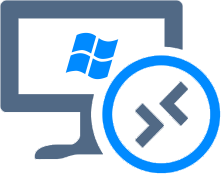
Remote Desktop Protocol (RDP) is the standard method for connecting to your Windows server. It provides you with a full graphical desktop interface, just as if you were sitting in front of the machine.
What You'll Need
Before you begin, make sure you have the following information ready:
- Your Server's IP Address or Hostname: You can find this in your PowerPanel under
Hardware -> Server Management. - Your Username: By default, this is
Administrator. - Your Password: This is the password you set during the OS installation.
Step-by-Step Connection Guide
1. Open the RDP Client
Click the Start button, type Remote Desktop Connection into the search box, and click on the application to open it.
2. Enter Your Server's Address
In the "Remote Desktop Connection" window, enter the IP address or hostname of your server into the Computer field.
3. Connect and Authenticate
Click the Connect button. A new window will appear prompting you for your credentials. Enter your username (Administrator) and password to log in.
Once connected, you will see your server's desktop and can manage it just like a local computer.