Connecting to a Linux Server (SSH)
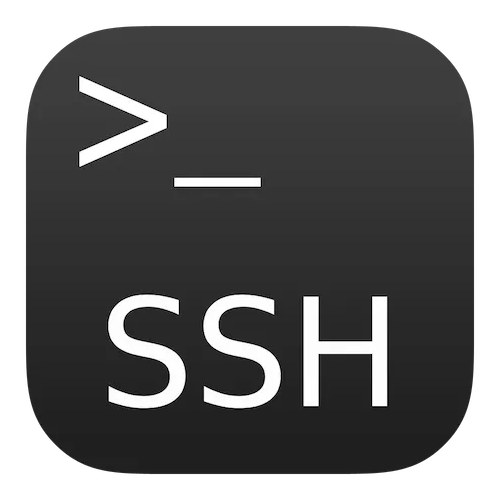
Secure Shell (SSH) is the standard protocol for securely accessing the command-line interface of your Linux server. The tool you use to connect depends on your own computer's operating system.
Connecting from macOS or Linux
On macOS and Linux, the SSH client is already built into the system's Terminal application. You don't need to install any additional software.
Common Connection Commands
Open your Terminal and use one of the following commands, replacing the placeholders with your server's information.
Connecting from Windows
Method 1: Using the Built-in OpenSSH (Recommended)
Modern versions of Windows (Windows 10 version 1809 and newer, Windows 11) include a built-in OpenSSH client. You can use it directly from PowerShell or the Command Prompt (cmd), just like on Linux or macOS.
Method 2: Using PuTTY (Alternative)
PuTTY is a free, graphical SSH client that is a good alternative if you are using an older version of Windows or simply prefer a GUI application.
- Download PuTTY: You can download PuTTY from the official website: http://www.putty.org/
- Configure the Session: Open PuTTY and enter your server's IP address or hostname into the "Host Name (or IP address)" field. Ensure the "Port" is set to 22 (or your custom port) and "Connection type" is SSH.
- Connect and Log In: Click "Open". A terminal window will appear, prompting for your username (
root) and password.
Note on Passwords: When you type your password in an SSH terminal, nothing is displayed on the screen for security reasons. This is normal. Type your password and press Enter.